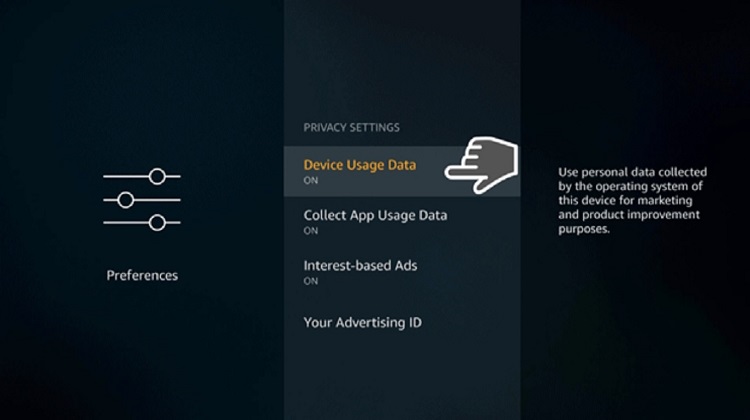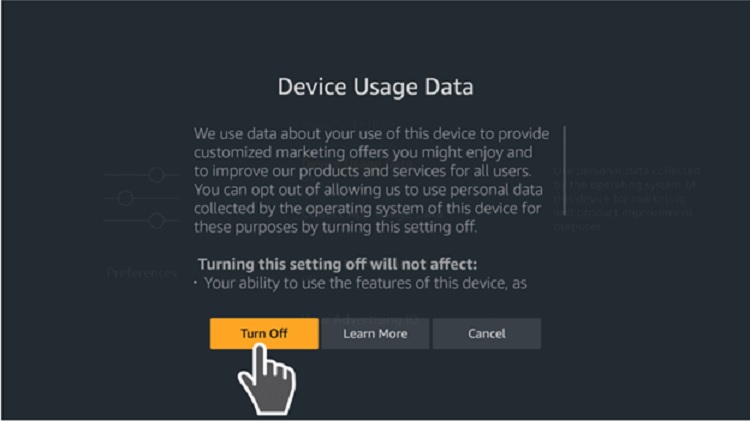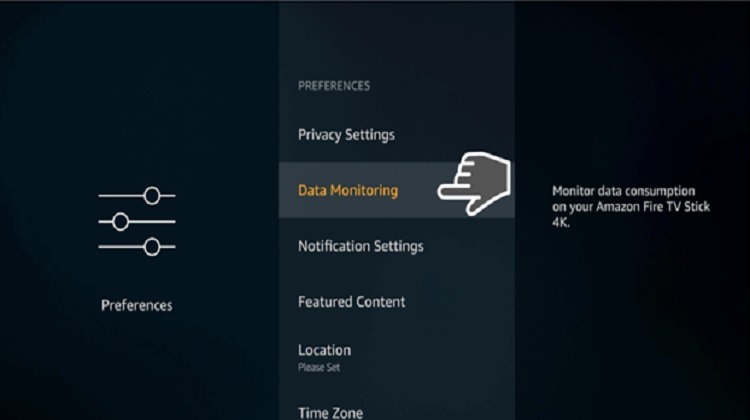Disable your firestick settings, Amazon is watching!
Step by Step Instructions With Pictures
The Amazon Firestick is a revolutionary device. With it, you gain access to a huge content library. While Firestick is an excellent device, Your Firestick and eUTV are a killer combination, but there are a few things you can do right now to improve its performance without adding any other apps. The trick here is turning off key Firestick settings that are ‘on’ by default.
Firestick settings to disable
Some of these Firestick settings are ‘on’ by default mostly so Amazon can track your usage, and you should turn these settings off, which at the very least, will improve the performance of your Firestick.
Device usage data
To access Device Usage Data, you’d want to go to Settings > Preferences category > Privacy Settings. Here, you will find that the setting Device Usage Data is on by default.
This setting allows your device to collect whatever data Amazon wants. You should turn it off as it doesn’t benefit you, and it will only consume bandwidth and processing power.
Collect App Usage Data
To turn off collect App Usage Data, go to Amazon Fire Stick Settings – Preferences category and then Privacy Settings. By default, this is turned on.

This setting lets Amazon collect data specifically from app usage. The good side of the argument is that it allows for feedback so companies can improve their apps. On the bad side of the argument it allows Amazon to collect data from you.

Interest-Based Ads
To access and turn off the Interest-Based Ads, go to Settings > Preferences category > Privacy Settings.

You should really turn off this setting. There are only a few scenarios that will be beneficial to you when this Amazon Firestick setting is on. This setting will allow the device to collect data about just anything related to you to build a profile of your likes and dislikes.
When they have that information, they can then adjust the ads to the things you’re most likely to be interested in. Have you ever checked out a product on Amazon.com or eBay, and then the same or similar product started appearing while you were on YouTube or Facebook?
The reason why this happens is because interest-based ads or something similar are collecting data from you and applying the results. For many, this setting is unethical. They believe it should be turned off by default. Unless you want to see advertising that is related to your interest, you should turn this setting off.
Data Monitoring
To access Data Monitoring, simply go to Settings > Preferences category > Privacy Setting. Data monitoring isn’t that detrimental to you. In fact, it can do a bit good. This setting allows you to control or be aware of the amount of data you’re using with the Firestick device. So, if you find this setting useful, then it’s not a big deal to leave it on.
On the other hand, since the Firestick TV is connected to Wi-Fi, that usually means unlimited Internet. Hence, controlling or being aware of your bandwidth use isn’t that helpful. Furthermore, this setting will consume a bit of processing power and bandwidth.
If you want to turn off everything that will contribute to better performance, no matter how small, then you can turn this setting off.

Notification Setting
To access the notification setting, go to Amazon Firestick Settings > Preferences > Privacy Setting. The Notification Setting is a feature that allows apps to give you a notification.

While the notification is an excellent feature in mobile devices, TV is for leisure and relaxation. Most people don’t want notifications bothering them while enjoying a show. If you are one of those people, you’d want to turn off this setting. At best, it does little. At worst, it’s using resources.
When you turn off this setting, apps won’t be able to send you a notification. However, if you want to receive a notification from some apps, then there’s a feature that allows app targeting notification.
Featured Content
To access Featured Content, you’d want to go to Settings > Preferences > Privacy Settings. This feature allows you to turn off the audio and video auto-play. You see this when you start your Firestick and while looking for movies, you will see and hear the auto-play in the top right corner of most movies. However, if you find this feature entertaining or useful, then leave it on.